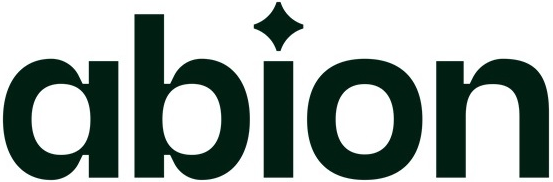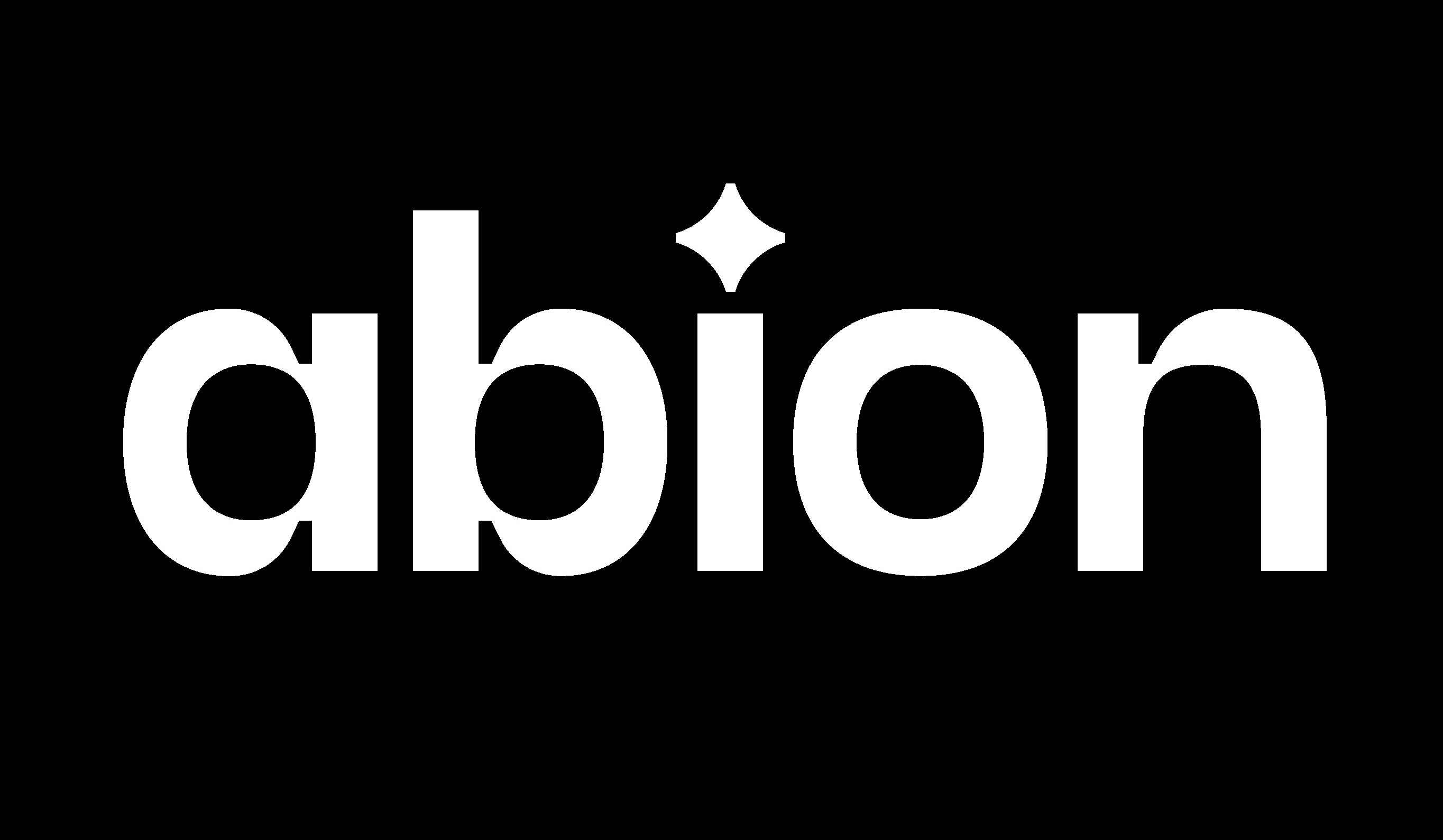How do I transfer my domain from 1&1 to Joomla?
1. Visit https://1and1.com and click on the Customer Login link.
2. Log in with your customer ID and password.
3. Click on the drop down menu button located beside Start then click on Domains & Webspace.
4. Click on the Domains link.
5. Put a check next to the domain name to be transferred, click on the arrow next to the Contact button, and select Show Contact Details.
6. Under Domain Contact Details, check whether the User Data and Administrative Contact email addresses are up to date. If domain privacy is enabled, you will only see the User Data email contact information. If your contact information is current, then you can skip to step 20 - Unlock Your Domain Name.
7. Click on the drop down menu button located beside Start then click on Domains & Webspace.
8. Click on the Domains link
9. If you need to update your domain contact information, then domain privacy must be disabled. While privacy is enabled, contact handles for the domain cannot be edited. Click on the arrow next to Contact and select Private/Public Registration. Skip to step 15 "Update Domain Contacts - Domain Registration Public" if your registration is not set to private.
10. Select Public and click OK.
11. From the Data Source drop-down list, select "Let me use an alternate Reg-C" then enter your contact information.
Put a check next to “I am aware that I am conducting a change of ownership of the domain(s) and confirm that this is made with the consent of or at the request of the current owner (registrant; Reg-C)” and select “Use this data for the administrative (Admin-C) and technical (Tech-C) domain contact details.”
12. Scroll down the Domain Contact Details Overview screen and click Submit at the bottom.
13. Click on Go To Overview.
14. The domain status will change to updating until the changes have propagated. You may be unable to make further changes until the domain status is set to “Ready” again.
15. Put a check next to the domain being transferred, then click on the arrow next to Contact and select Edit All Contact Details.
16. From the Data Source drop-down list, select "Let me use an alternate Reg-C" then enter your contact information.
Put a check next to “I am aware that I am conducting a change of ownership of the domain(s) and confirm that this is made with the consent of or at the request of the current owner (registrant; Reg-C)” and select “Use this data for the administrative (Admin-C) and technical (Tech-C) domain contact details.”
17. Scroll down the Domain Contact Details Overview screen and click Submit at the bottom.
18. Click on Go To Overview.
19. The domain status will change to updating until the changes have propagated. You may be unable to make further changes until the domain status is set to “Ready” again.
20. Click on the arrow next to Transfers and select Lock/Unlock.
21. Change the Status to Unlock, then click OK.
22. Click Go To Overview.
23. Put a check next to the domain name then click on Info.
24. Record your domain auth code.
25. If you made changes to your domain contact information, use a WHOIS look up tool to verify that the new contact information has propagated. Changes to domain names might take a couple of hours to appear.
26. Initiate your domain transfer to us.